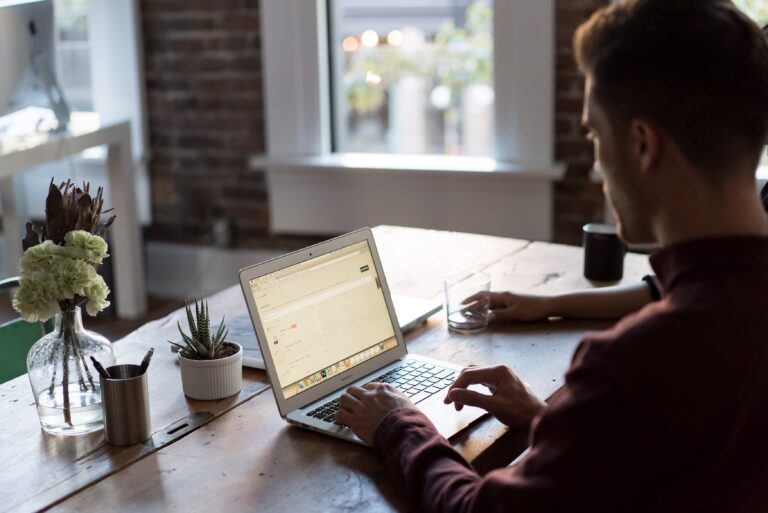Comprehensive Guide
How to Download Your Bank Statements
Collecting your bank statements in the correct format is crucial for smoothing your journey to home loan approval, and can save hours of frustration and delay!
In this comprehensive guide, we will provide step-by-step instructions on how to use each of the most popular bank’s online banking systems in New Zealand to download and send these to your mortgage adviser.
Quick Navigation
Tips Before Your Start
- Always use a desktop computer or laptop for this process. While your phone or tablet might be convenient, the online banking apps often don’t have the correct functionality for document downloads.
- Always dowload documents in PDF format. Any other format is unacceptable to the bank because they are easily changable. Please do not send files that end in .xlsx/.cxv/.txt/.doc/.docx/.jpg/.png
- Name these files intelligently as you go. A good idea is to use your name + the type of account (e.g. savings or transaction) + the bank + the date range.
For example: “Ben-savings-ANZ-july2023.pdf”
Automated Bank Statements Service
- The fastest and easiest way to download your bank statements in the correct format and date range is to use the link provided by your Mortgage Adviser for the Bank Statements Service
- The automated system will send the correctly formatted bank statement documents directly to your mortgage adviser.
- After this you can relax, or if you prefer to do it manually you can read on…
ANZ
- To access your internet banking on ANZ’s website, log in first.
- Locate the Documents tab and click on it.
- In the Document Library, make use of the dropdown menus to filter statements and click on Search.
- Put a checkmark next to the statement you wish to download (usually 3 months), and then click on the Download button.
- Remember, ANZ requires you to separate statements by account, so save statements for one account at a time.
- The statement will open as a PDF file in a Preview page. Save the bank statement by clicking on Save As/Download.
ASB
- Visit ASB’s website and log in to FastNet internet banking.
- Click on the Menu option and scroll down to find Documents.
- Within the Document Centre, apply filters to statements by selecting a time period, document type, and/or filtering by account.
- Choose the statement you want to view.
- The statement will open as a PDF file in a Preview page.
- Download the bank statement by clicking on the Download button.
BNZ
- Access BNZ’s website and log in to your internet banking account.
- Click on the Menu and select Documents.
- Proceed to Statements and choose an account.
- Select the desired statement.
- The statement will open as a PDF file in a Preview page. Save the bank statement by clicking on Save As/Download.
- Note: If you’re using an Apple Mac and do not have Adobe Reader, right-click on the statement, select Open with Preview, and then download the file as a PDF.
Westpac
- Visit Westpac’s website and log in to your internet banking account.
- Select the account for which you want to view statements.
- On the right-hand side of the screen, click on Download Statements.
- Choose your desired date range and click on View Statements.
Select the statement you wish to view. - If the PDF file doesn’t automatically download into your Downloads folder, a Preview page will open.
- Click on Download to save the bank statement.
Downloading an IRD Tax Summary for Proof of Income
If you are self employed or have business income, often your mortgage adviser will ask for an IRD Tax Summary for proof of income. The simplest and easiest way to get this is to download it directly off the Inland Revenue website. Please take note as to which time period is requested – often lenders will request two full financial years of trading history.
- Access myIR and log in.
- Go to your income tax account.
Click on ‘view details’ (located on the right side of the page, next to Earning summary). - Choose the income year you require (e.g., the 2022 tax year starts from April 1, 2021, and ends on March 31, 2022).
- Print or download your summary of income, as it will be displayed on the page.
- If you don’t have access to myIR, you can contact IRD at 0800 775 247 to request a summary of income.